Having trouble with Feedburner? Ocassionally, the MyBrand feature may be giving you a 404 error. The good news: there is an easy fix. And if it does not work, we show you what you need to do.
Why You Need the MyBrand Feature
MyBrand allows you to use your own domain name in your feed’s URI while still collecting Feedburner stats. This is extremely important: should you ever want to or have to quit using Feedburner, your subscribers are all yours. Without MyBrand, you can’t even switch to another feed delivery service because you would loose all your subscribers. With MyBrand, this will not happen because you control the domain.
Unfortunately, the MyBrand feature is not always easy to tame. Many users encounter a 404 error when trying to access their branded feeds.
The Easy Fix for the MyBrand 404 Error
Assuming your CNAME entry is correct, this is what you need to do in order to fix the 404 error when accessing your MyBrand-optimized feed:
1. Sign in to your Feedburner account, and head to My Account > MyBrand.

2. In step 2 of the MyBrand setup, remove all entries of any domains you previously configured so that all fields in this section are empty.
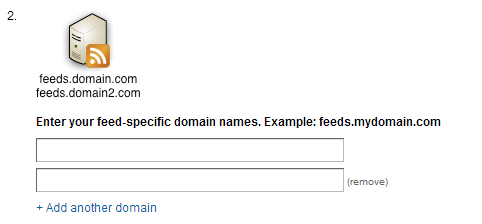
3. Disable the MyBrand feature on your account using the Deactivate button.

4. Go back to step 2 and enter each domain name, adding fields if needed.
5. Activate the service and wait. It could take anywhere between a few minutes and 24 hours for the changes to propagate.
If, after a reasonable time, you are still seeing the same infuriating 404 error, don’t waste your time repeating the procedure. It will not work. There must be some other reason.
One valid reason for MyBrand to act up (but not an excuse for failing to show you a useful error message) is an illegal trailing slash before or after the name of the feed in your original setup. If this is the case, go back to the My Feeds section of Feedburner, click on a feed in the list, and activate Edit Feed Details…
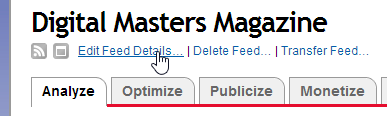
Regardless what anyone says, your original feed address does not end with a trailing slash.
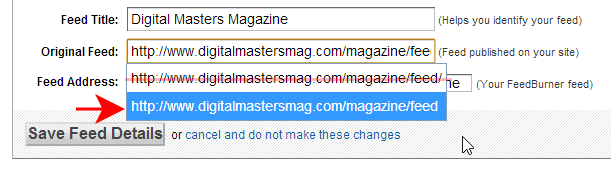
Save your changes (“Save Feed Details”) and you are good to go. Your branded feeds should work in an instant and you should begin using your MyBrand URIs exclusively. If you are using the Genesis Framework by Studio Press, remember to enter Enter your custom feed URI in the Genesis Theme Settings section of the admin interface (leave the option to redirect the feed deactivated, then save).
To achieve maximum compatibility with the widest array of RSS readers, navigate to feedvalidator.org and make sure your feed validates.

Leave a Reply