RSS feeds continue to be quite popular among audiences striving to keep up with the information overload in a more or less organized manner. Since RSS feeds don’t report their subscribers’ activity, if you happen to run a content management system you may have RSS subscribers you know nothing about. It’s time…
…to begin treating them with the respect they deserve. After all, they are some of your most loyal followers.
How to access and read RSS feeds: the three most popular RSS feed readers and how they access RSS feed management services
Content management systems such as WordPress issue RSS feeds for a variety of content classes such as posts, comments, or categories. RSS-savvy subscribers then access their RSS feeds in RSS readers such as Feedly, Flipboard or Google’s Newsstand or email clients such as Microsoft Outlook or Postfix. (See this post on how WordPress generates its RSS feeds.)
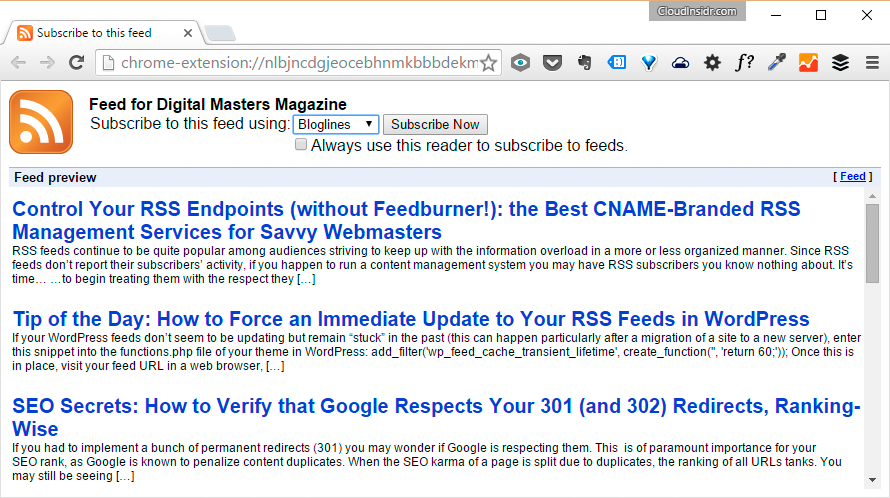
Since neither RSS feeds nor any of these tools bother to report their subscribers’ activity to your CMS, there is no way to know for sure what’s going on, unless you “inject” an RSS management service between your CMS system that “issues” the feeds and your RSS subscribers who read them. This can be done in one of two ways:
- by exposing a service provider’s own endpoint to your subscribers so they subscribe to it (which is a bad deal for you unless you get something really valuable in return, see below for the why),
- by injecting a service provider’s endpoint between you and your subscribers’ news readers so that they access your domain’s CNAME record instead of the service provider’s endpoint: this way, you are always in control of your subscribers’ list; you can replace the service and keep your subscribers.
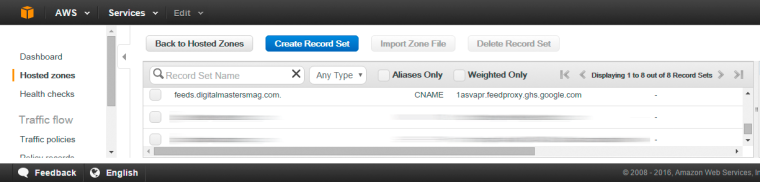
RSS feed management services, for some reason, tend to be rather obscure and unimaginative, even the good ones. Some webmasters steer clear of these services for fear they may endanger their RSS subscribers list. There is some merit to that: if you were to expose your service provider’s RSS endpoint to your subscribers, and the service was discontinued, you would lose all of your RSS subscribers. Service providers who follow this practice, such as Superfeedr in its “free” subscription service that offers no CNAME branding, keep mum about the dangers of using them. These services are not really “free” if they go out of business with your subscribers list.
To their credit, Superfeedr happens to offer a CNAME branded service, but at a price of $200 per month, paid in perpetuity, the service looks like a royal ripoff. Luckily, there are other service providers around who figured out a better business model both for you and themselves (read on).
CNAME branding of RSS management services explained
Don’t use a service without a CNAME branding (unless they give you a higher reach you could not get any other way)! You have been warned.
CNAME branding is a feature that allows you to offer your readers your own RSS endpoint on a domain name that your control, so that you can replace the RSS management service any time without losing your existing subscribers. Form the technical point of view, the configuration is painless once you understand what needs to be done.
First off, visit the URL of your RSS feed:
http://www.yourwebsite.com/somedirectory/feed/
or
https://www.yourwebsite.com/somedirectory/feed/
See if it redirects anywhere. If it does, check the following:
- settings specific to the theme or the framework your WordPress is running on (such as Genesis by StudioPress; there could be a redirect right in there),
- plug-ins and other extensions (plug-ins such as the RSS Redirect Plug-In could be redirecting your feeds),
- the functions.php file of your theme in WordPress (for other CMS systems, look at the documentation),
- a web server redirect (for Apache, look at the .htaccess file inside the WordPress installation directory in your web server document root, and any directory above it that is in the web server document root; for NGINX, look at the configuration file for your website in /etc/nginx/sites-available/).
Even if the default feed URL does not appear redrecting anywhere, you could still have a DNS redirect. Check your DNS configuration for a CNAME pointing to Feedburner (or another service).
Say goodbye to Feedburner (and take your subscribers with you)
FeedBurner, Google’s once-popular, free RSS feed management service for webmasters that pioneered a CNAME branding, is all but defunct these days. Google has retired the FeedBurner API and the Adsense for Feeds feature in 2012, and hasn’t touched its arcane UI in eons. Feedburner banners (the MyBrand feature we wrote about back in 2012) could simply quit working anytime, and one day they will. It is time to look at alternatives.
Do NOT delete your Feedburner feed right away! You would lose your email and RSS subscribers! (If you were to delete your Feedburner feed, the service would “inform” your subscribers that your feed was dead.)
Instead of messing with your dying Feedburner account, you will be better off by doing the following:
- take your Feedburner email subscribers with you (if you activated the email subscription feature);
- complete the setup with another service, then redirect to the new service (see below for more details);
- write a post detailing the new subscription options, then let Feedburner linger unattended so each subscriber has the opportunity to read about the changes.
In order to export your email subscribers from Feedburner, click on your feed, then go to Publicize > Email Subscriptions and click on Export to save the list in a CVS file.
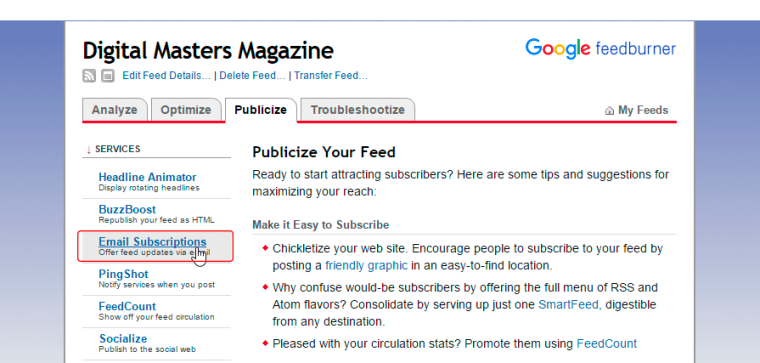
The question is, how do you replace the functionality of Feedburner without relying on Google.
Replacing Feedburner: a step-by-step example
![]() Our Feedburner content feed is operational as of this writing at at this CNAME-branded Feedburner endpoint (using the Feedburner MyBrand feature):
Our Feedburner content feed is operational as of this writing at at this CNAME-branded Feedburner endpoint (using the Feedburner MyBrand feature):
http://feeds.digitalmastersmag.com/DigitalMastersMagazine
The same feed can also be accessed directly through the CMS system at (circumventing Feedburner altogether):
https://www.digitalmastersmag.com/magazine/feed
With this dual setup, only those users who subscribed through Feedburner are being included in Feedburner statistics. Not only will this advantage vanish with the (still pending) deactivation of Feedburner, but these readers will also invariably lose their subscriptions the moment Feedburner is shut down. If you find yourself in this situation as the webmaster responsible for RSS content distribution, you need to redirect your feed from the original address generated by your CMS system, which in our example is:
https://www.digitalmastersmag.com/magazine/feed
to your MyBrand-branded, CNAME-controlled, Feedburner RSS endpoint.
Step 1. Figure out your current Feedburner endpoint
To find out your current Feedburner endpoint, open your Feedburner account, click on your RSS feed, and you will find the link “Edit Feed Details” directly underneath its name. Your “Feed Address” is your RSS endpoint:
http://feeds.digitalmastersmag.com/DigitalMastersMagazine
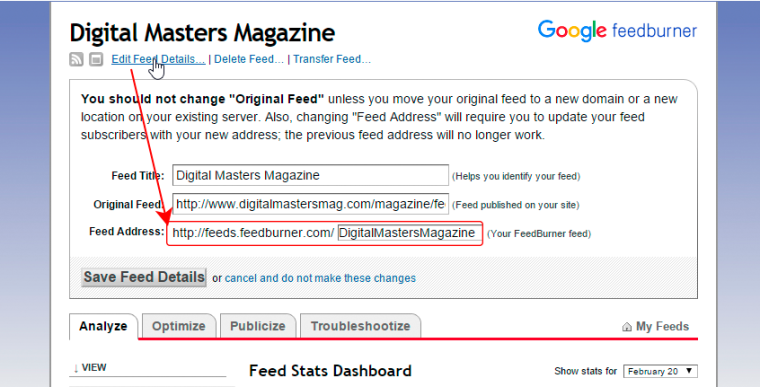
Step 2. Correct your DNS settings
Open your DNS configuration for the domain in question, find the CNAME entry that corresponds to Feedburner:
someID.feedproxy.ghs.google.com.
and replace it with your domain name:
digitalmastersmag.com
Step 3. Complete the redirect to your CNAME-branded Feedburner endpoint while circumventing Feedburner
Set up a web server redirect from
http://feeds.digitalmastersmag.com/
to
http://feeds.digitalmastersmag.com/DigitalMastersMagazine
or
https://feeds.digitalmastersmag.com/DigitalMastersMagazine
Users of the Genesis framework by Studio Press can set up this redirect in the Genesis theme settings in WordPress (Genesis > Theme Settings > Custom Feeds).
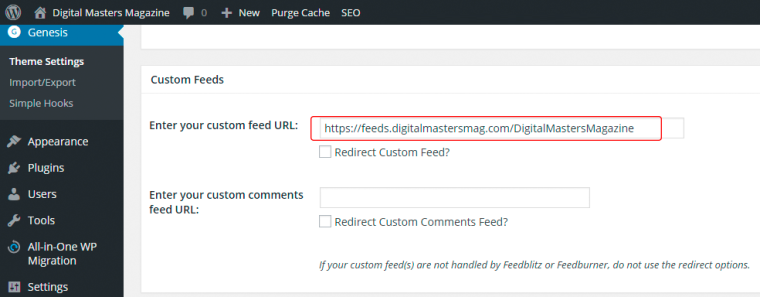
If your website is using https, there is one other step to complete.
Step 4. Obtain an SSL certificate for the subdomain that hosts your RSS endpoints
For sites that are accessible via the HTTPS protocol (which is mandatory with HTTP/2), you also need to put in place a 301 redirect in order to address the feed URL using HTTPS:
https://feeds.digitalmastersmag.com/DigitalMastersMagazine
Adding certificates for a couple of subdomains can quickly run up your hosting expenses. If the cost is bothering you, there is a free alternative: a free, open, and fully automated Certificate Authority named Letsencrypt (read more about the automatic setup of Letsencrypt here and the manual setup of Letsencrypt here).
The redirect can be accomplished by editing your web server’s configuration files (NGINX redirects are really location blocks with a return directive), or with a plug-in for your CMS. Users of the Genesis framework simply enter https in the custom feed URL field (see step 3 above).
Step 5. Verify that your new feed setup is working
Verify that your new feed setup is working by using an RSS news reader to access it.
If none of this is feasible, you need to publish a post detailing the migration steps your users will need to take at their end in order to continue their subscriptions.
The best Feedburner alternatives: RSS management services for webmasters
If you are looking at RSS subscription management alternatives, here are a few services worth considering (if you want to support only email subscribers, MailChimp and AWeber look solid):
- SpecificFeeds: free, but they give you no control over your subscribers by not offering a CNAME redirect; on the upside, they will include their endpoint to your feeds in their RSS directory; whether that little upside is worth the trade-off in terms of a loss of control, only you can judge;
- FeedPress with MailChimp (if you also want email subscribers): starting at $4 per month, somewhat steep compared to Feedblitz’s full-spectrum branded functionality;
- Feedcat.net: a free feed analytics, bookmarking, sharing and proxying service that has the UI feel of Feedburner (doesn’t that give you chills);
- Feedio.co: a free feed management service with support for social media, an email subscription service, and one big downside: no CNAME branding for your RSS feeds (so each time you promote your feeds on social media you promote them rather than yourself; the least they could do is build a directory of feeds so that you too get to gain some publicity);
- Feedblitz: starting at $15 per year for up to 25 RSS feeds, with additional and somewhat steep charges for email subscribers (optional!); on the upside: thanks to branding features, your subscribers are truly yours, while you merely part with some pocket change. Fair and square.
Currently, Feedblitz is the closest you can get to a Feedburner equivalent at a reasonable price.
Bonus tip: Here is a great write-up on how to track the subscribers to your RSS feed using Google Analytics, for free!
Having said that, Google Trends suggests that you are better off putting your efforts into email subscriptions and social media. Once you ensured that your RSS subscribers can receive their content, it’s time to redirect your pursuits.
Leave a Reply